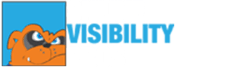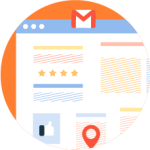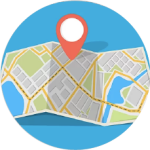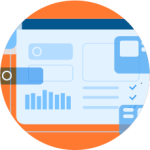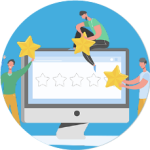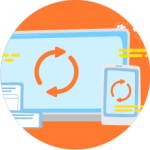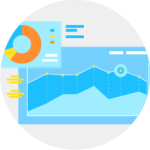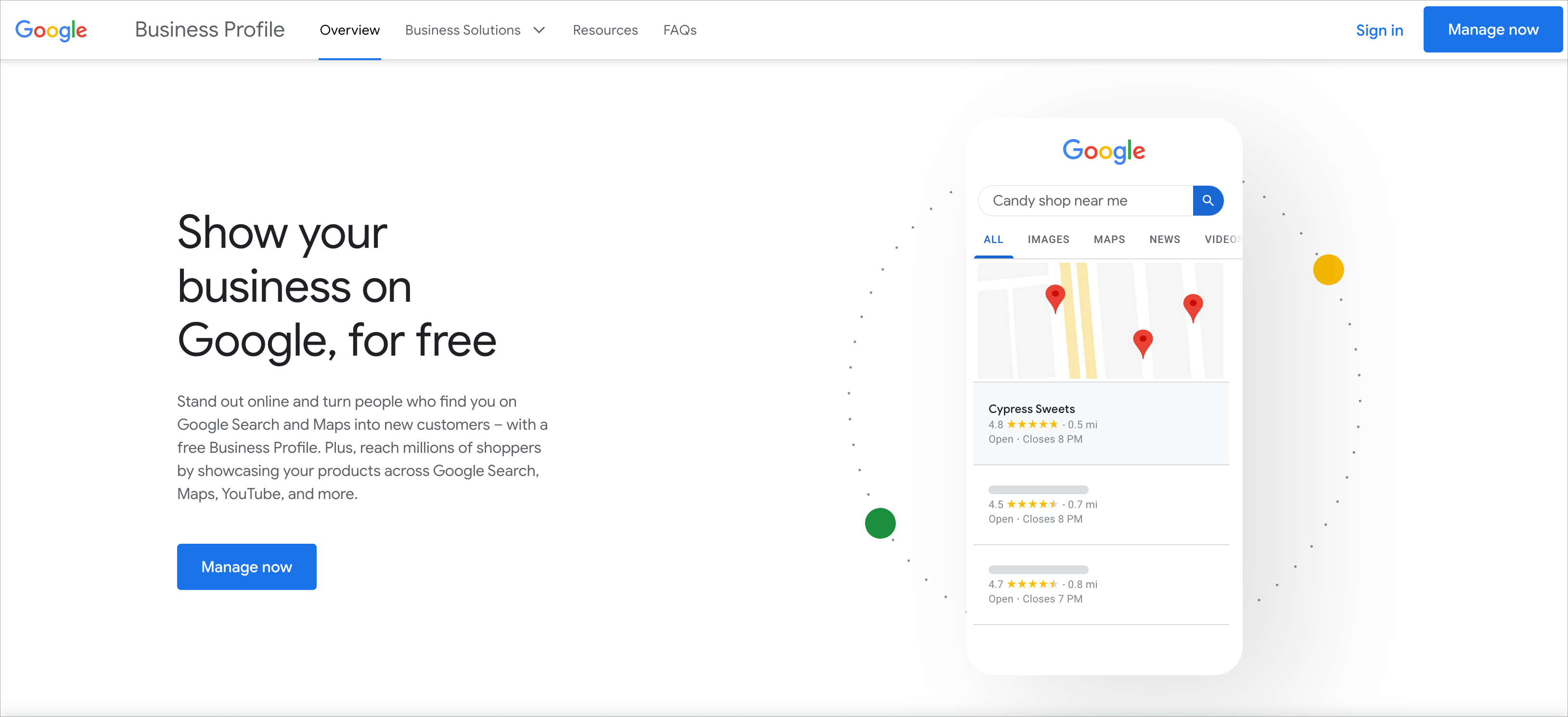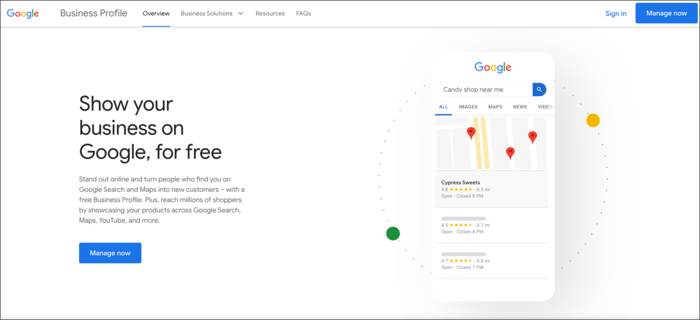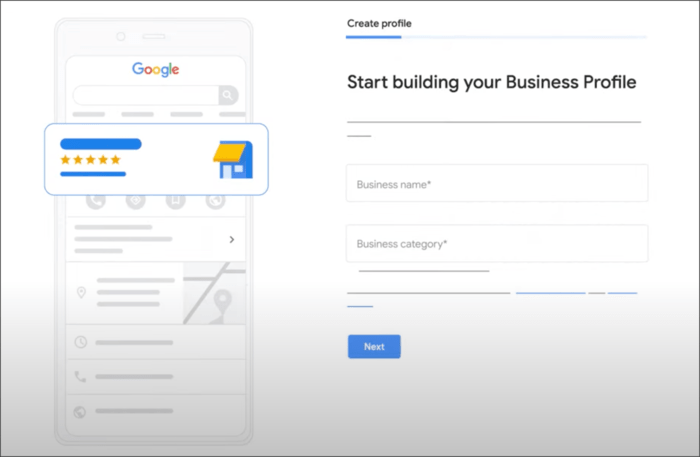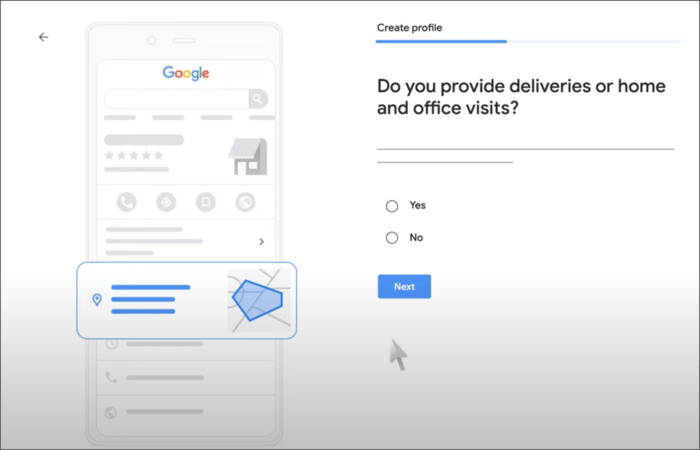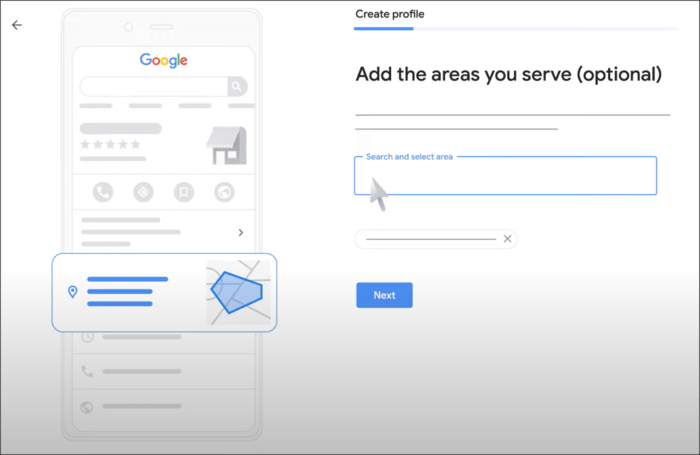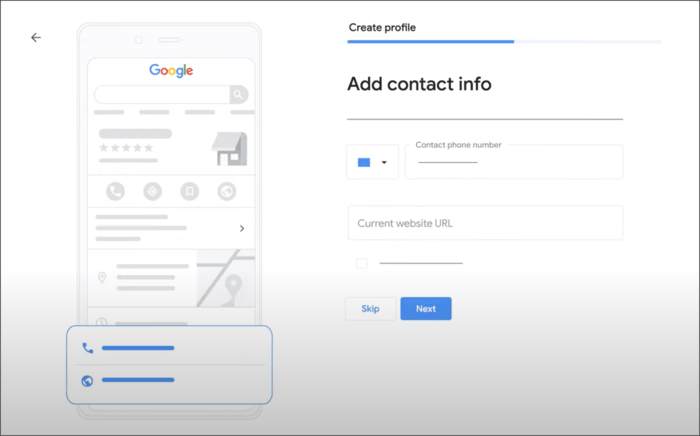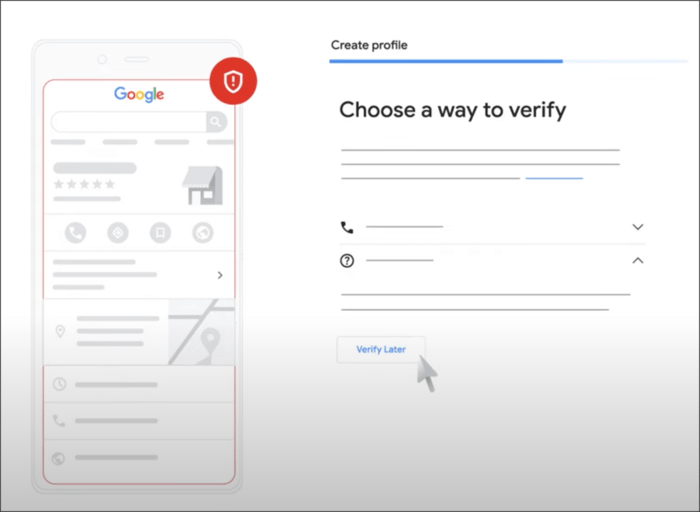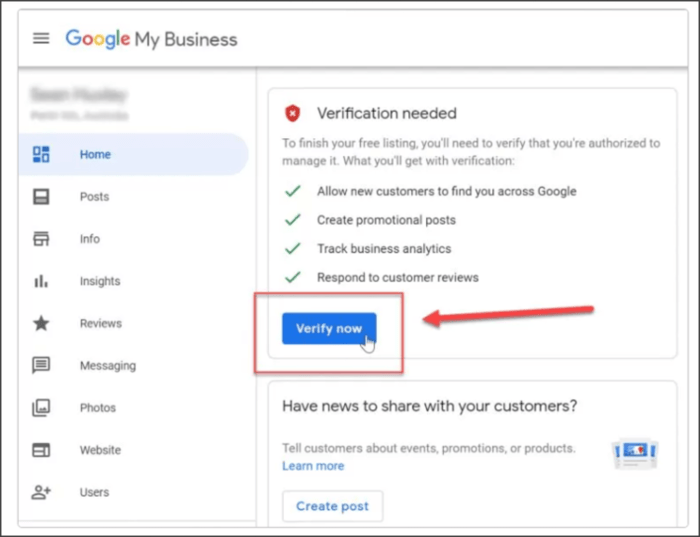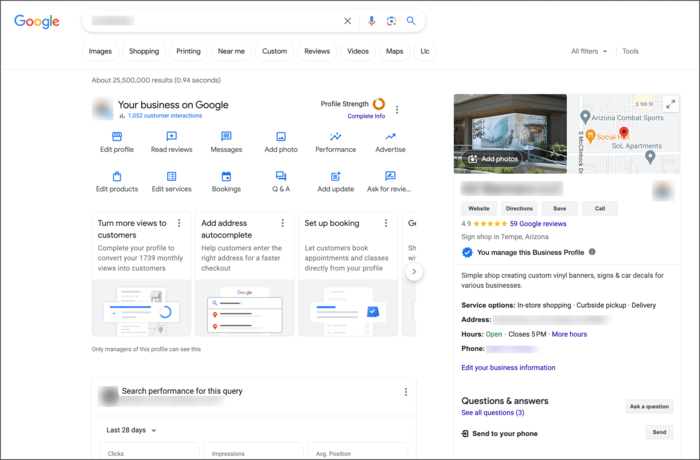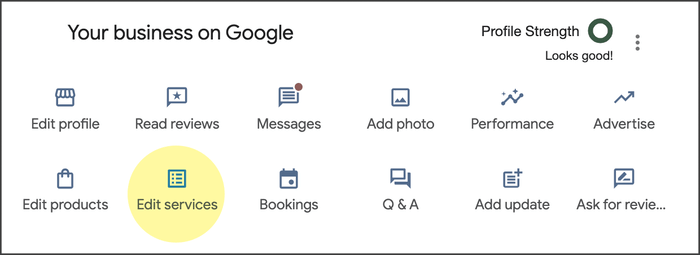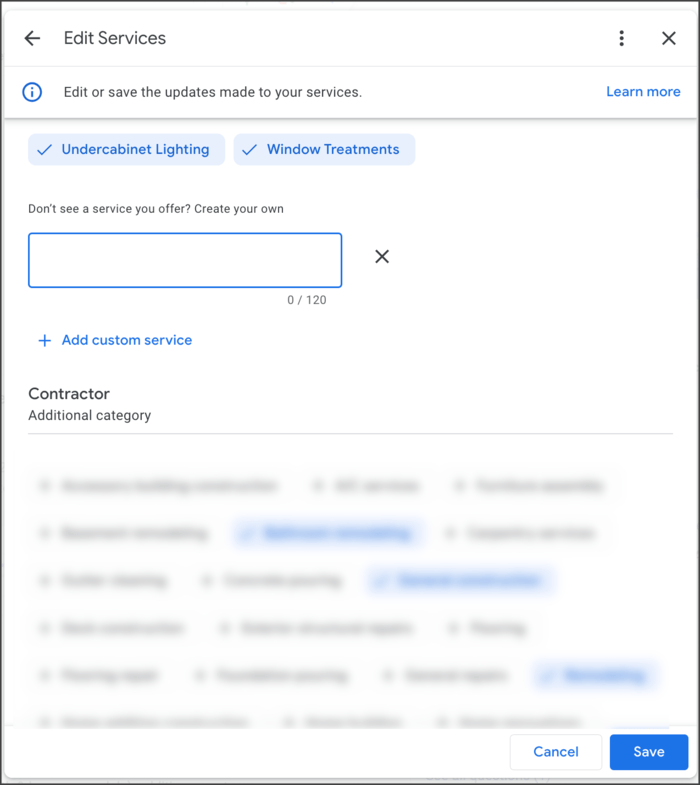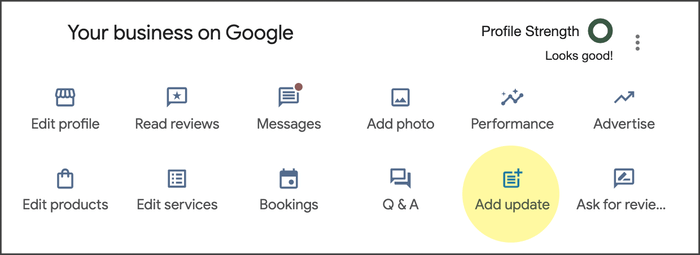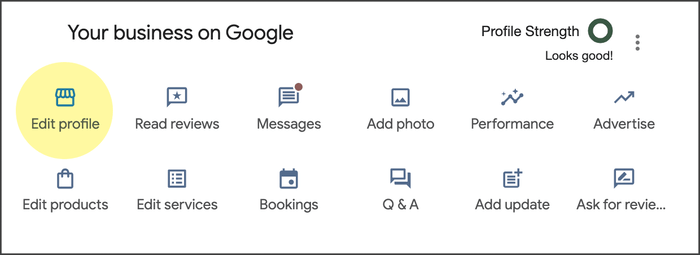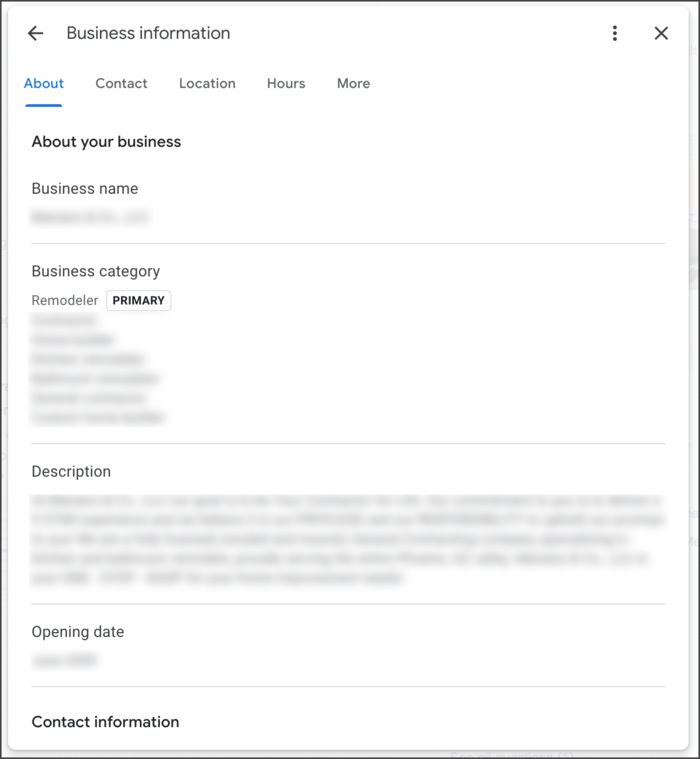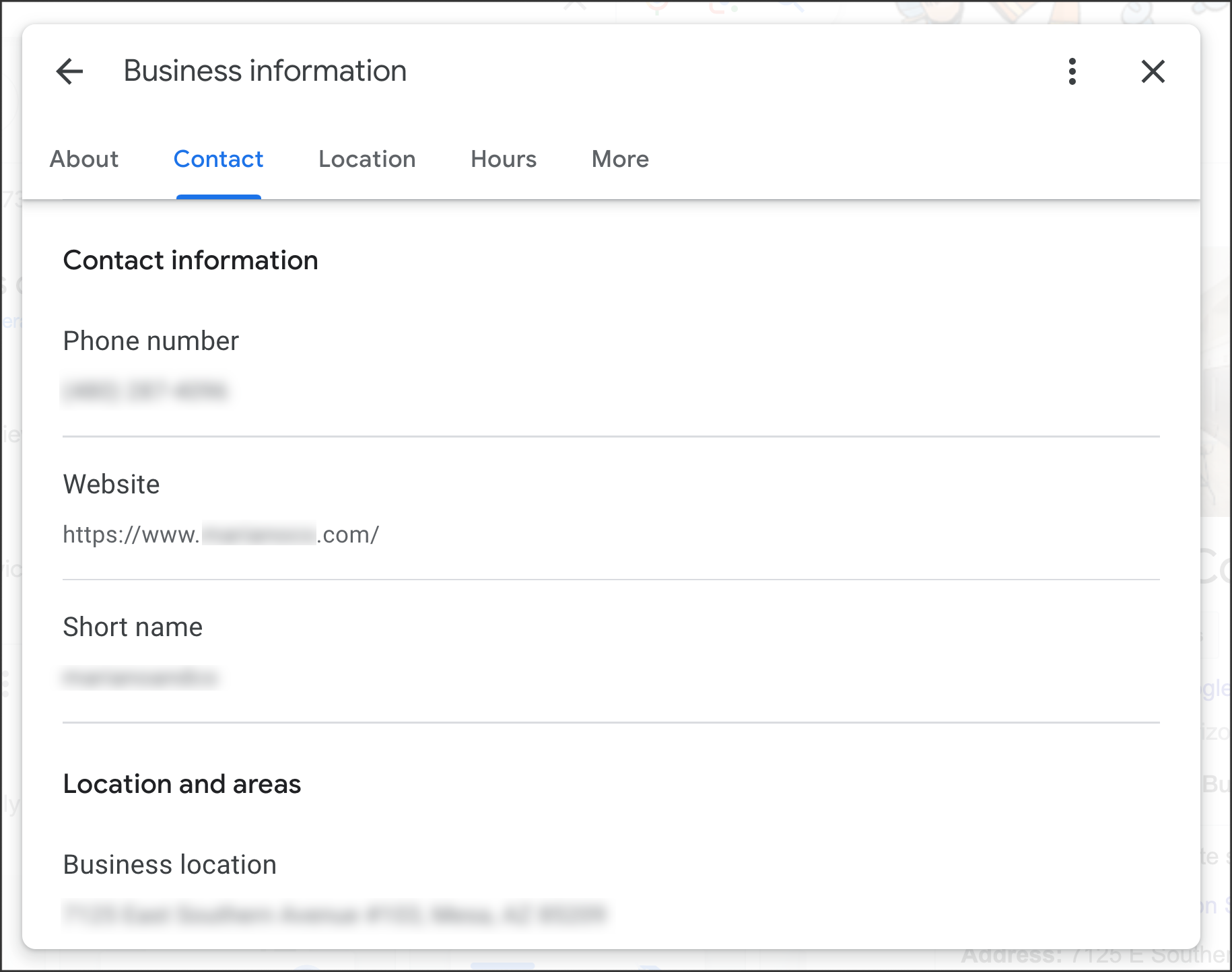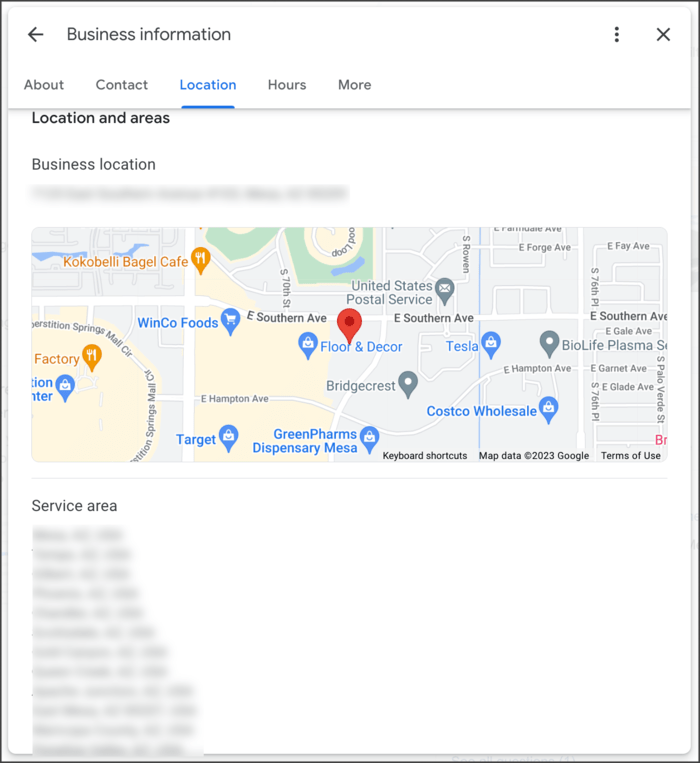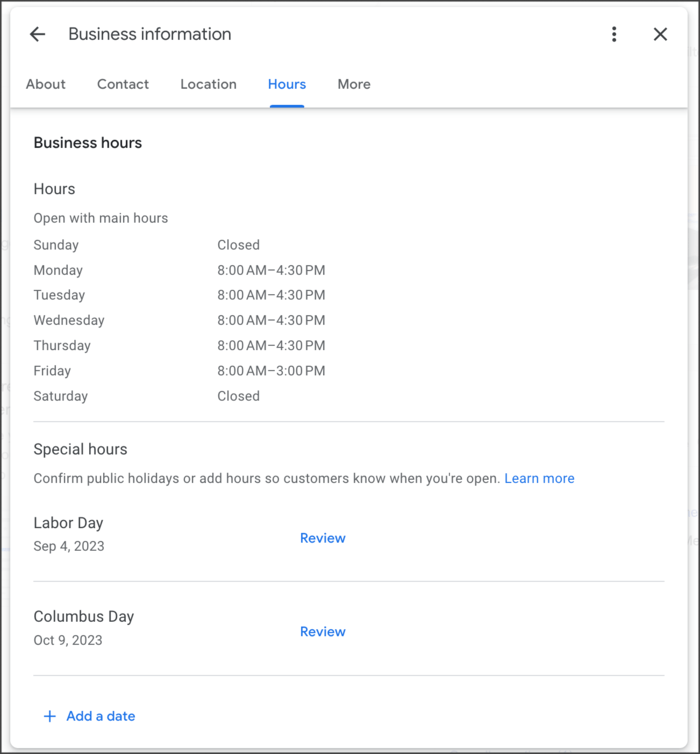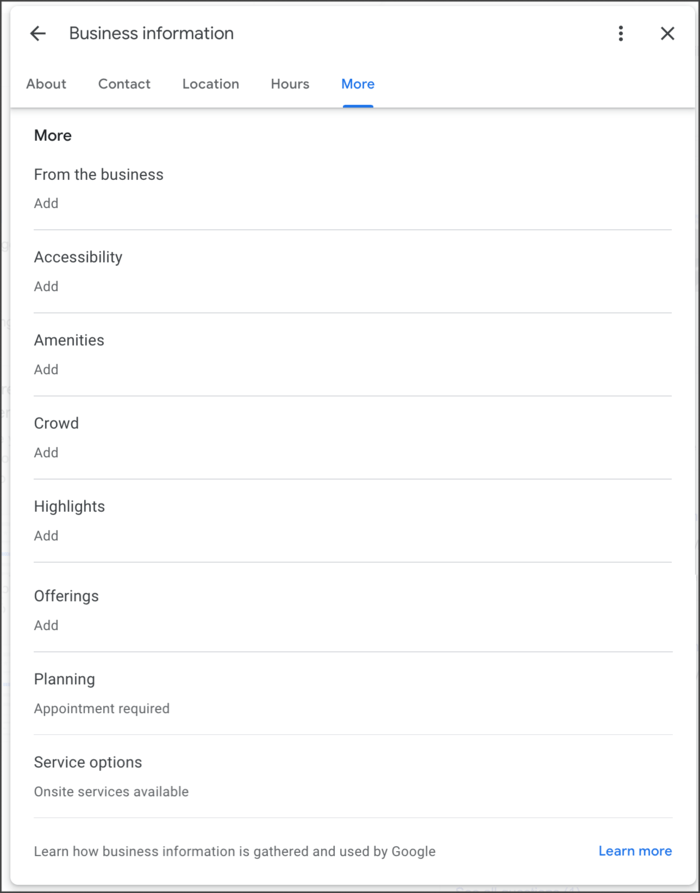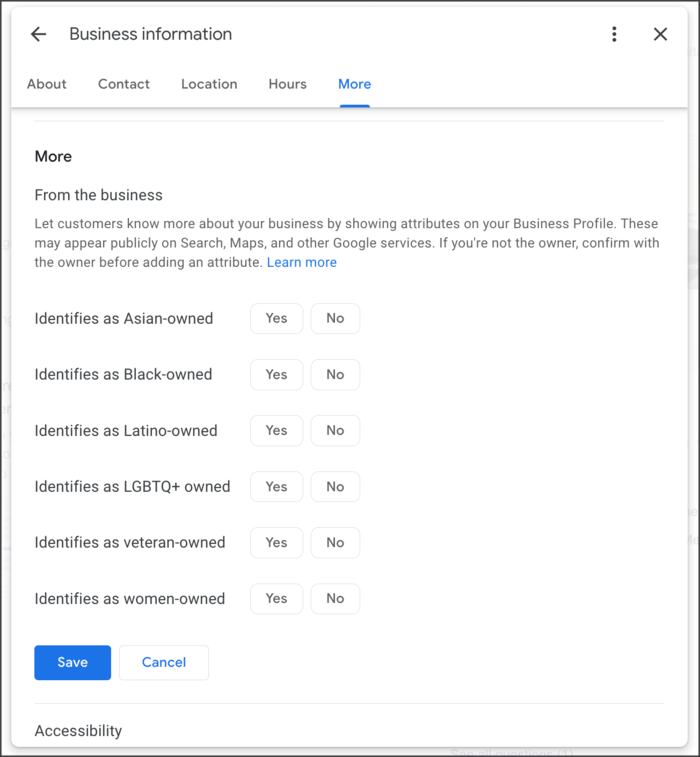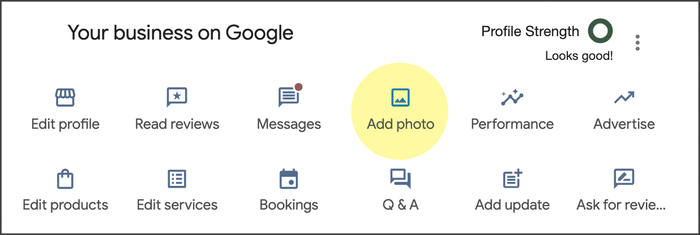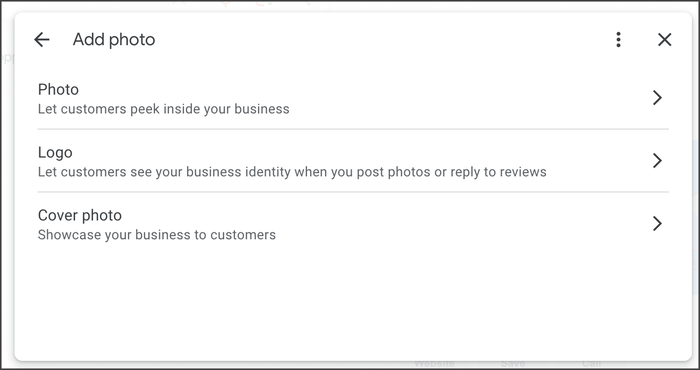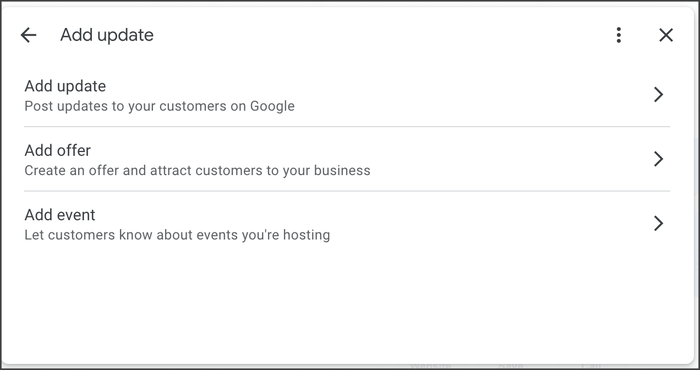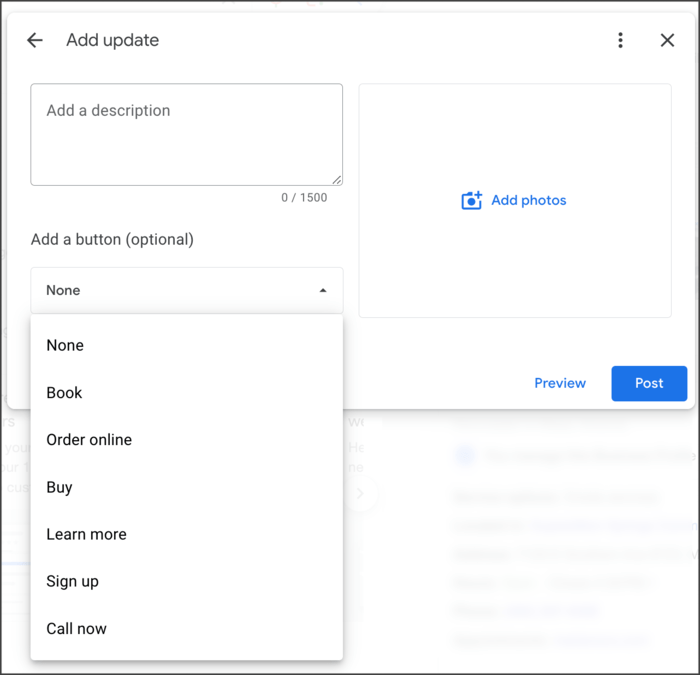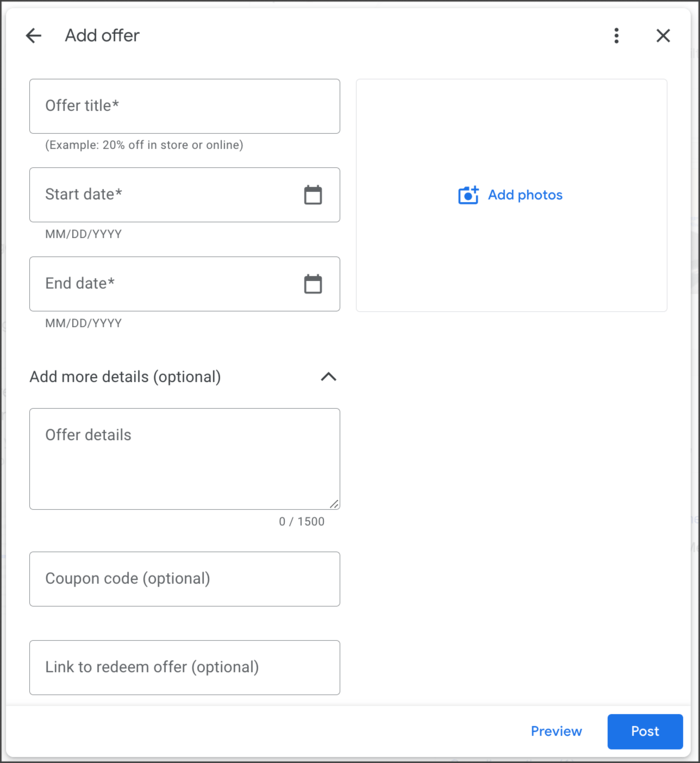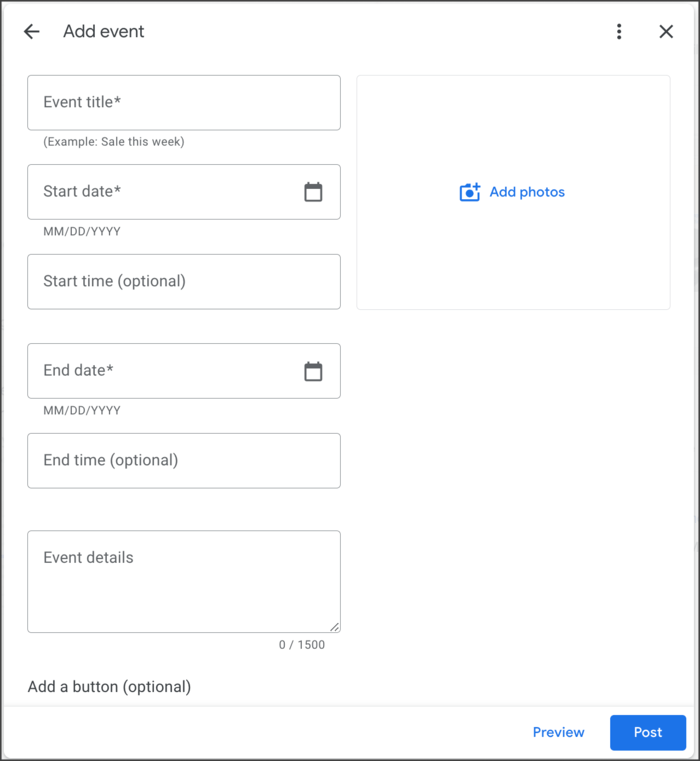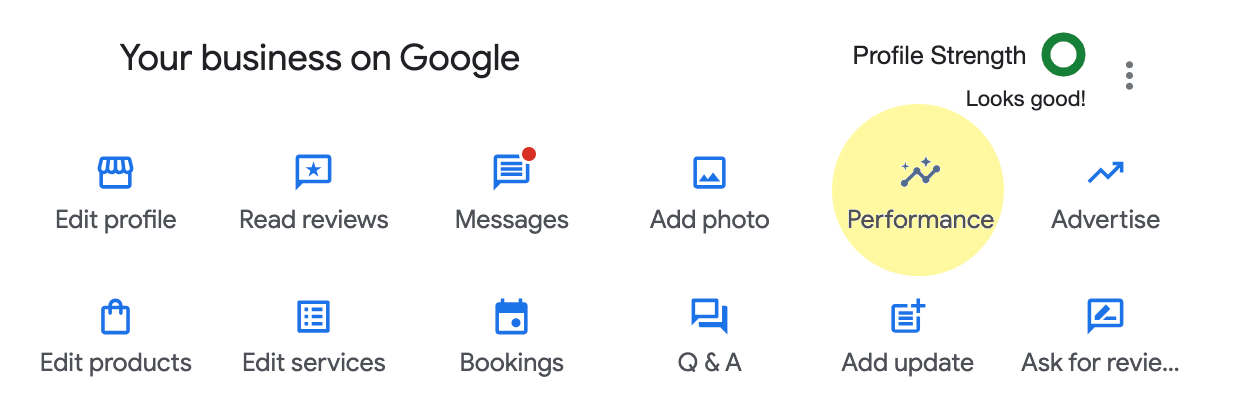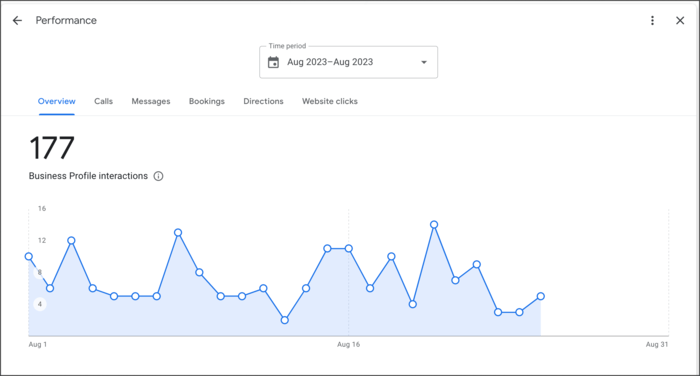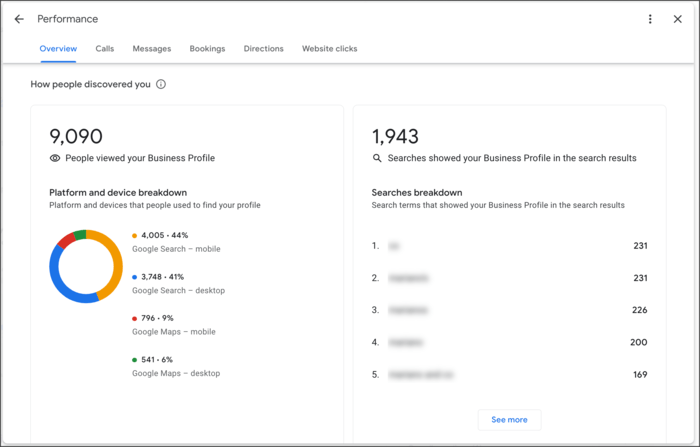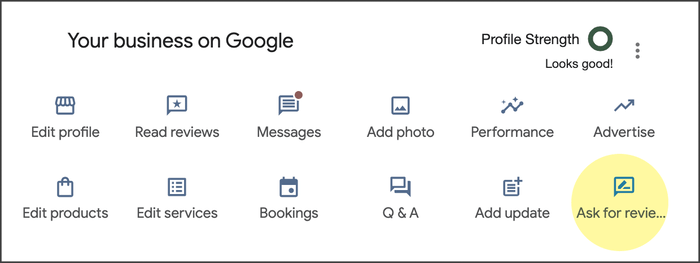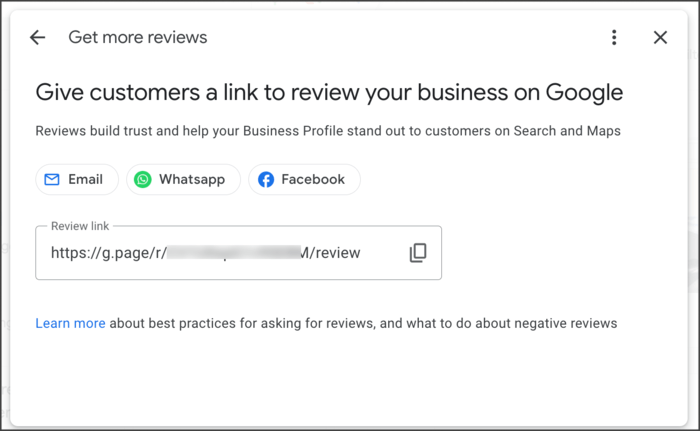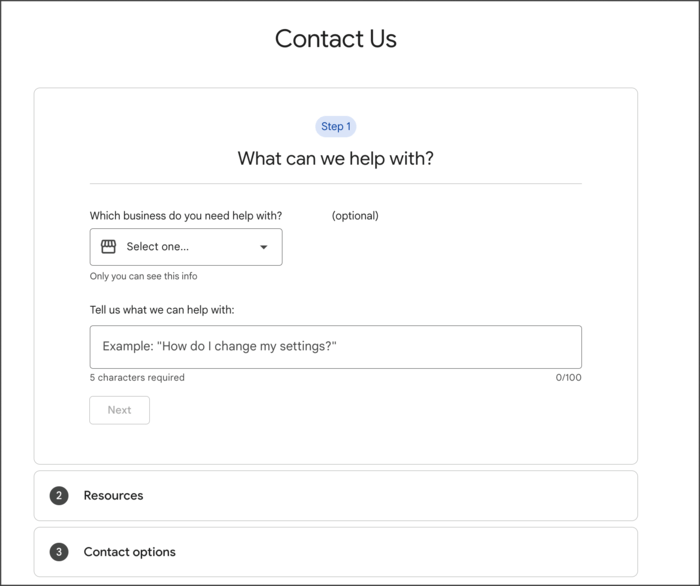Set up your Google Business Profile listing(s) to MAXIMIZE VISIBILITY of your business in Google Maps and Google Search!
Here are all of the topics we cover in this guide:
- What is a Google Business Profile & Why Should I Pay Attention To It?
- Claiming or Setting Up Your Google Business Profile.
- Ranking Factors and Optimization Techniques to Help You Get the Ranking You Need.
- How to View Performance Metrics for Your Google Business Profile.
- How to Manage and Grow Google Reviews.
- Syncing Google Business Profile With Other Google Accounts.
- Advanced Ranking Techniques to Increase Visibility.
- Google Business Profile Benefits.
Ok… lets dive in.
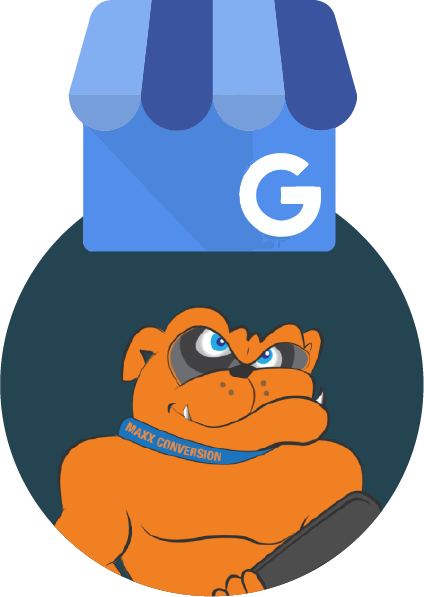
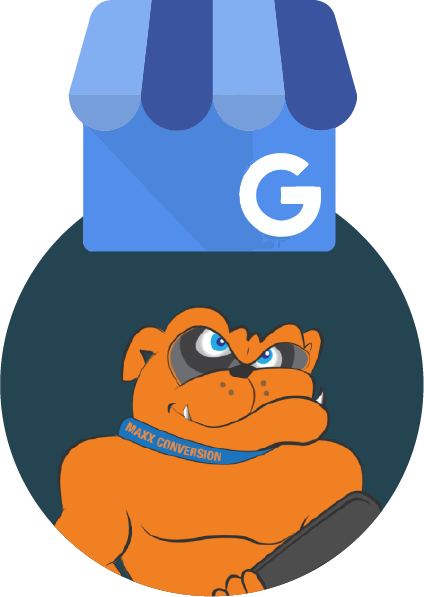
TABLE OF CONTENTS
INTRODUCTION: WHAT IS A GOOGLE BUSINESS PROFILE?
There are literally over 8.5 billion searches happening every single day on Google from people on their desktop computers, tablets, and mobile devices looking for the type of services your business provides.
Will they see you?

There are literally over 8.5 billion searches happening every single day on Google from people on their desktop computers, tablets, and mobile devices looking for the type of services your business provides.
Will they see you?
Being able to position your business strategically on Google in both the maps section and the search results is one of the most important steps you can take to generate real business leads from Google. And best of all, it’s free!
But you can’t just list your business and think, that’s all you have to do to show up. There’s a little more strategy involved.
In this guide, we’ll be covering the essentials when it comes to claiming and optimizing your Google Business Profile (GBP) listing formerly known as Google My Business (and before that, Google Places).
What Is A Google Business Profile?
A Google Business Profile (known as Google My Business until 2021) is a free tool from Google that helps business owners manage their online presence across the search engines and its growing portfolio of platforms–think Maps and Search, for instance.
A Google Business Profile gives your business a public identity on Google’s platform. When potential customers search for a product or service, your GBP shows up with relevant details–location, hours, reviews, photos, and more. It allows you to effectively manage how your business appears on Google, making it a must-have in your local SEO toolkit.
It’s a completely free profile; all you have to do is claim and verify it.
IMPORTANT NOTE:
If anyone calls you about your Google Busines listing – telling you it “needs to be verified,” “has been flagged for review,” or “may be suspended” and promises to help you for a fee, it’s a scam!. Google Business Profiles are free, however, that hasn’t stopped scammers from trying to profit from them for years.
Specifically, it can show up in the organic search result listings on Google.com and the Maps section where many of your customers will go to find you and your business.
Through local SEO ranking efforts, you can earn great visibility for your business on both Google Organic and Google Maps. As mentioned in the introduction, over 8.5 billion searches are conducted each day on Google.com. It’s the most popular website on the planet.
Inevitably, a good percentage of your customers are on Google.com searching for the exact services you provide.
You want to make it really easy for people to find you. By following certain search engine optimization strategies and techniques, your Google Business Profile allows you to do just that.
Another major perk to setting up your Google Business Profile is that you have the opportunity to tell your customers ALL about your business!
In your profile, you can add a variety of helpful business information for prospects and customers, including:
- Exact Business Name
- Phone number
- Hours of operation
- Location
- Service area
- Who you help
- The type of service(s) you specialize in
- Attributes and highlights about your business
- Photos
- Posts
- Health and safety measures
- Customer reviews
- And more
You get to tell prospects and customers what your business is all about and share a link to direct that traffic directly to your website, so they can learn more.
Start building customer trust.
A great way to get started is by adding images, videos, and posts to your Google Business profile.
You can also encourage customers to post reviews and share their experiences with your business to help build trust with your potential customers who are hanging out on Google.com.
Lastly, the Google Business Profile platform comes with an easy-to-use dashboard that simplifies the management of your profile. In your dashboard you can view valuable information about who is interacting with your business, including:
- Where your prospective customers are located (by zip code)
- What your prospective customers are looking for (view the keywords they searched to find you)
- What devices are being used to search for your business (desktop or mobile device)
- How they are finding you (in Maps or Organic)
- How your prospective customers are interacting with your profile (phone calls, direction requests, website clicks, etc.)
- And More (other insights and data available)
It’s extremely useful information for business owners to have access to.
NOTE: Google sends a summary report via email each month with basic analytics data (not getting notifications? Try editing your notification settings).
In addition, your GBP is where you control or reply back to your Google reviews and deal with any other issues or obstacles that may come up related to your Google Business Profile listing.
That concludes our summary of what a Google Business Profile is, and why you should care. Next, we will dig into more details and share tips with you about maximizing your profile.
Want Our Team To Help You Make Your Google Business Profile Listing More Visible? Send Us A Message Here
Google Business Profile Benefits
By optimizing your Google Business Profile, you’ll unlock numerous benefits that can enhance your online presence.
Increased visibility in Google Search and Maps, improved local SEO, building trust with customers, increased traffic, customer insights, and free advertising.
Let’s explore each of these advantages in more detail:
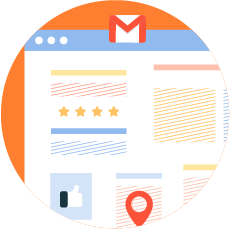
Increased Visibility in Google Search and Maps
Your Google Business Profile (GMB) plays a pivotal role in expanding your business’s visibility across Google’s various platforms, such as Google Search, Maps, and even Google Shopping. With this enhanced visibility, potential customers can easily discover your business. For instance, let’s consider you have an HVAC service business.
Now, suppose someone is searching for HVAC services, and types in “top HVAC companies near me”, if you’ve optimized your Google profile, and collected reviews along with other action steps that help your profile show up for these searches, then your business will appear in the search results, and on Google Maps.
This increased visibility enhances your business’s online presence and makes it much easier for potential clients to find and engage with your business.
By leveraging the power of a well-managed Google Business Profile, your service business can stand out from competitors, attract more qualified leads, and ultimately drive business growth and success.
Improved Local SEO
Google Business Profile (GBP) seamlessly integrates with Google Maps, making your business easily discoverable for local customers. This integration is key to improving your local SEO, boosting visibility among people searching for your products or services in the area.
For local marketing, the Google Business Profile is a fantastic and cost-effective tool that also offers marketers access to unique metrics and insights.
Google’s search feature is driven by user intent, meaning people are going to Google with the desire to take action. This is especially true for local searches, where customers want to act quickly.
Understanding the concept of “search intent” is crucial for businesses.
Search Intent, also known as “User Intent”, is the main goal a user has when typing a query into a search engine.
Source: backlinko.com
By understanding your audience, and matching your marketing message to meet the goal or intent of the your ideal customer can lead to significant increases in conversions.
If you’re managing accounts on platforms like Yelp, Linkedin, Facebook Business Page, or Instagram profiles, you want to apply the same methodology. By doing so, you can harness the full potential of Google’s search and local discovery to attract and convert more customers.
Building Trust with Customers
A Google Business Profile is an essential tool for building trust with customers. By having a well-maintained and up-to-date profile, you can show potential customers that you’re reliable and trustworthy.
A complete profile with accurate information about the business’s address, hours of operation, contact details, and website link helps customers feel confident that they are dealing with a legitimate business.
Furthermore, Google Business Profiles allow businesses to showcase their customer reviews and ratings. Positive reviews from real customers act as social proof and can significantly impact a potential customer’s decision-making process.
In fact, 76% of consumers “regularly” read online reviews when browsing for local businesses.
By actively engaging with customer reviews and promptly responding to any negative feedback or concerns, businesses can demonstrate their commitment to customer satisfaction and build trust.
Increased Traffic
One of the major benefits of having a well-managed Google Business Profile is the potential for increased traffic to your website.
When users search for businesses or services related to yours, they are presented with a list of local results on Google’s search engine results page (SERP).
Having an optimized and well-maintained Google Business Profile increases the chances of your business appearing in these local search results, ultimately driving more traffic to your website.
Customer Performance Insights
Customer performance plays a significant role in understanding how customers engage with your business online. By analyzing the data provided through Google Business Profile performance tab, business owners gain a deeper understanding of their customer base.
One key benefit of leveraging performance insights from Google Business Profiles is the ability to track and measure customer engagement. The analytics dashboard provides metrics such as views, clicks, and calls that allow businesses to understand which aspects of their profile are resonating with customers.
By analyzing search terms used by potential customers or tracking the days with high interact rates with your profile, you can gain valuable insight.
This knowledge not only allows you to tailor your marketing efforts but also helps you optimize your online presence for maximum visibility and engagement.
Free Advertising
Having a Google Business Profile can offer businesses numerous benefits when it comes to free advertising, having a well-optimized profile allows your business to appear in local search results, increasing visibility and attracting potential customers.
By having your account set up, you’re able to share accurate location info, contact details, and opening hours, making it a lot easier for people to find and engage with your business.
Google Business Profile also provides businesses with the chance to share updates and posts directly on their profile.
This feature allows you to promote special offers or events, announce product launches or company news, keeping your audience informed and engaged.
These posts appear alongside search results when someone searches for your business name or related keywords, providing additional visibility at no cost.
Set Up, Ranking Factors & Optimization Checklist
Let’s discuss some of the ranking factors and the optimization checklist to follow when you’re getting started with your Google Business Profile set up and optimization efforts.
The first thing you’ll need to do is set up and verify your Google Business Profile listing.
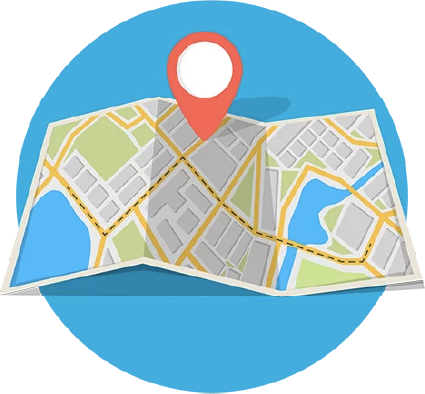
Step 1: Claim & Set Up Your Google Business Profile
Start by going to Google Business Profile (https://www.google.com/business/ ) and signing into the Google account you use for your business (or create one if you haven’t already).
Once you’re signed in, start by typing in your business name. You may see your business appear in a dropdown list as you’re typing.
If that happens, click on your business, but only if the business name and address match yours exactly.
If not, continue typing in your business name, and select the appropriate business category (a dropdown menu will showcase the category options):
Click Next when done.
In the next prompt, you will be asked:
Do you want to add a location customers can visit, like a store or an office?
Click Next when done.
In the next prompt, you will be asked to add your Business Address:
Click Next when done.
In the next prompt, you will be asked if you visit or deliver your customers:
Click Next when done.
In the next prompt, if your business doesn’t have a physical location but works in a service area you can list the city, town and/or zip codes you service instead:
Click Next when done.
In the next prompt, you will be asked to add your contact information including your business phone number and website URL (if you don’t have a website, just leave this section blank, you can add a website link later if needed). The information you include here will be visible on your profile.
Click Next when done.
You’re ALMOST done!
To be able to fully manage your new business profile you’ll need to “prove” you’re really who you say you are. This is done through the Google verification process. You can choose how you’d like to verify your business based on the options shared on the screen. More about Google Verification in the next section.
Supportive Walk-Through Overview Video:
With a Google Business Profile, your business can gain extra visibility on Google.com.
Step 2: Complete the Business Verification Process
Once you have filled out your business information, you will be asked to complete a verification step.
Depending on your industry, you can choose from several options, including:
- Postcard with PIN
- Phone (not available for all businesses)
- Email (not available for all businesses)
- Video (not available for all businesses)
- Instant Verification (available if your business website is already verified through Google Search Console)
- Bulk Verifications (for businesses with 10 or more locations)
Many local businesses complete verification using the “postcard by mail” option. For this verification method, Google sends a postcard to your business address.
You have to use the verification PIN on the postcard (when it arrives) to complete your verification.
Your postcard should arrive within 5 to 14 days of the verification request. Once your postcard with the code arrives, you will sign back into your Google Business profile and click the Verify Now button.
Then enter the 5-digit verification code provided on your postcard and click Submit.
Possible Obstacles
You may run into obstacles when going through this process. If you run into any issues during the verification process, don’t give up!
Having access to your listing is WAY TOO IMPORTANT.
Try the best you can to get in touch with Google customer service by clicking right here to submit your issue via support ticket, and take the necessary steps to resolve the issue.
Once you have claimed your business and verified it, you can start to fill out your business profile.
Step 3: Completing Your Business Profile (after you’ve completed the verification)
Now that you’ve claimed and verified your listing, you can fill out your business profile in even more detail by following Google’s prompts.
Keep in mind that none of your edits will be visible to customers unless you have completed the verification process.
The following is a summary of the information you will be asked to fill out.
IMPORTANT NOTE: When you’re looking to access your Google Business dashboard, you will need to be logged into the Google account associated with your Google Business Profile. Then either go to Google and search for your company name or you can visit https://business.google.com/
This is what the screen will look like if you type your business name into Google, the dashboard shows up at the top of the search engine results page (only you have this view, because you’re logged in as an admin on the account).
Add or Edit Business Categories on Your Business Profile
One of the first areas you’ll want to update is business category, or more appropriately said, business categories!
You can set up one primary category and up to nine additional secondary business categories. And yes, you want to set up multiple categories if it makes sense for your business. This is one of the biggest ranking factors. So don’t step over this.
PRO TIP: Getting your primary and secondary categories right is extremely important when it comes to ranking factors. For your primary category, you want to make sure that you pick the exact thing that you want to show up for in your market.
As an example, if you’re a home remodeler then your primary could be “Remodeler”, however, you can also set up secondary categories for “Kitchen Remodeler”, and “Bathroom Remodeler” which is also what you do.
- Go to your Business Profile dashboard.
- Click on Edit Services.
- A window will appear in the middle of your screen allowing you to add and edit the categories for your business (and you will see the option to add services within each category, more on that in the next section)
Add or Edit Services on Your Business Profile
Below each Business category you can add services that are related to each specific business category you’ve selected. You will want to review the suggested list of services that Google has provided you based on the business category and select any that are relevant. In addition,
If the service you’re looking for isn’t listed, you can add your own custom services by clicking the +Add custom service option.
- Go to your Business Profile dashboard.
- Click on Edit services.
- A window will appear in the middle of your screen allowing you to edit the categories for your business (and also the services within each category, more on that in the next section)
Add or Edit Your About, Contact Hours & More
Now that your categories and services are all set up, you’ll want to go into “Edit profile” so you can add or update the following information about your business:
- About/Business Description (750 character max)
- Contact (phone number and website link)
- Location (your address and/or areas served)
- Hours (business hours and special hours for holidays)
- More
To make edits to this business information, all you need to do is:
- Go to your Business Profile dashboard.
- Click on Edit profile.
- A window will appear in the middle of your screen allowing you to edit all of the information listed in the bullets above.
This is where you go to edit your business description.
Add an Informative and Compelling Description.
(To make edits, hover your mouse over the section you want to edit, and a little pencil icon will appear next to that section, click on the pencil, and you can begin edit).
Your business description is a summary that prospects and customers can see when they check out your Google Business Profile.
Reminder, you have 750 characters to describe your business in a way that is informative and explains exactly what you do and who you serve.
Don’t include spammy text or promote sales pitches or promotions in this section,— just provide honest, up-front information about your business. Most importantly, include your credentials (why you are qualified to do the job) and experience.
Be sure to fill it out completely and make sure it flows well. Include your Calls to Action, like a phone number or an invitation to check out your company’s specials.
That is a great way to get more people to visit the website or get in touch with your business to see if what you are offering would be a good fit for them.
This is where you go to edit your contact information:
This is where you go to edit location information:
This is where you go to edit hours of operation, in addition, you can include any ‘special hours’ such as public holiday hours. For example, if you’re closed on any national holidays, you can update your profile so your business profile says ‘closed’ when that holiday occurs:
PRO TIP
Make sure your hours match what is on your website as well as other online profiles you may have. Consistency across all of your online profiles and accounts is an important Google ranking factor.
This is where you go to edit ‘more’ information:
In the “from the business” section inside the “more” tab, you can add information to let customers know more about your business by showing attributes on your Business Profile. These updates may appear publicly on Search, Maps, and other Google services.
As an example, you can add information about the ownership of the company, such as Veteran-owned, or Women-owned, etc.
You’ll want to click through all of the options inside the “More” tab to determine if any of the information applies to your business.
Add Photos to Your Business Profile
You can add several different images, including your logo, cover photo, and additional photos you think will be helpful to people viewing your profile online.
Depending on your business, Google Photos can be a crucial touchpoint for potential customers to discover the services you offer.
The key objective with these photos is to bring your Google Business Profile to life, creating a vivid impression that you are ready and eager to serve customers.
Your logo will be highlighted in your Business Profile if you have filled out your basic information (i.e. hours of operation, phone number).
The cover photo is a larger image that sets the tone for your page’s personality. Your cover photo should clearly represent your business. I suggest highlighting your contact information and the most popular services that the business offers within the image. It often appears at the top of your profile, but that is not always the case.
PRO TIP
Be sure you choose the highest quality photos to provide customers with the best experience.
Here is where you go to edit Photos for your Google Business Profile along with some of the options you’ll want to pay attention to:
- Go to your Business Profile dashboard.
- Click on Add photo.
- A window will appear in the middle of your screen allowing you to add photos, a logo, and a cover photo.
Logo Photo
Your logo will be used at the profile photo and is often the first thing potential customers see when they come across your business listing on Google, so it’s crucial to make a good impression.
Choose a high-quality and professional-looking photo that accurately represents your brand. It could be your company logo.
Cover Photo
Your cover photo is often displayed as the main photo that is visible on your Google Business Profile on the search engine. Choose a high-quality and visually appealing image that represents your business well. It could be an image of your storefront, a product shot, or even a team photo.
This is where the logo and cover images appear:
To enhance your Google Business Profile, don’t just focus on the logo and cover photos. Make it more informative and appealing by adding various images and even videos.
Here are a list of standards to follow when uploading images to your Google Business Profile:
- Upload photos in JPG or PNG format
- File sizes should be anywhere between 10 KB and 5 MB
- Google My Business logo photo size: 250 x 250 pixels (minimum 120 x 120; maximum 5200 x 5300).
- Google My Business cover photo size: 1080 x 608 pixels (minimum 480 x 270; maximum 2120 x 1192) Size: Between 10 KB and 5 MB
- Minimum Resolution: 720 px tall, 720 px wide.
- Your videos need to be no longer than 30 seconds and can have a file size of up to 100 MB.
By adding additional supportive images in the photos section you’ll be making Google happy and telling a more complete story about your business to potential customers. When you share team photos and pictures of your office it helps you look more legitimate.
Some ideas include:
- Interior/Exterior photos of your business (if you have a physical location or showroom)
- Photos of your work at a customer location (with customer permission)
- Photos of service trucks with company branding or uniformed workers out on a job
- Product photos
- Photos that you believe will help people understand what your business is all about
- Photos specifically describing each one of the different services you offer
- Photos about specials that you have that are never going away (evergreen specials)
- Photos or videos of customer reviews (with customer permission)
These are things that you could add to give customers a good idea of what your business has to offer.
Use Google Updates to Increase Organic Traffic
Google Business Profile offers something called “updates” which are real-time posts that are directly connected to your GBP business listing.
In contrast, the core business information remains static on your Google Business Profile, the update feature allows you to share and post updates such as blogs, case studies, new awards, new team members, and other company updates you’d like to get in front of your potential customers.
These updates or posts are a great opportunity for your business to grab the attention of potential clients on Google. The posts appear in: Google Search and Maps mobile view of “Updates” or “Overview” Google Search and Maps desktop view of “From the Owner” section of your Google Business Profile.
The best part is, by posting regularly, you can help improve the SEO of your business website by sending signals to Google that you’re actively managing your Google Business Profile.
So how does this work exactly? Well, first it’s important to know this feature allows you to share three key ways:
- An Update
- An Offer
- An Event
By regularly posting engaging and informative content, you can attract more attention from users searching for businesses in your industry.
- Go to your Business Profile dashboard.
- Click on Add update.
- A window will appear in the middle of your screen allowing you to add and edit the categories for your business (and you will see the option to add services within each category, more on that in the next section)
When you choose to “add update”, it’s a very general style post, that offers a number of call-to-action buttons, including learn more, buy, book, sign up, etc.
When you choose to “add offer”, you’ll need to include all of the necessary info for a customer to take advantage of that offer. Including the start and end date, offer details, and coupon info (if applicable):
When you choose to “add event”, you’ll need to include all of the event details. Including the start date and time along with the end date and time, along with any event details:
Congratulations!
By completing the steps above, you have finished basic optimization for your Business Profile and you now also know how to continue to share information through your Google Business Profile.
Read on for information about insights and advanced techniques.
Want Our Team To Help You Make Your Google Business Profile Listing More Visible? Send Us A Message Here
View Valuable Performance Metrics in Your Dashboard
As I mentioned earlier, the dashboard offers a ton of valuable information for you as the business owner.
Regularly reviewing your Google Business Profile insights and performance metrics is crucial! It provides valuable data on customer behavior, online visibility, valuable search terms, and so much more. Understanding customer actions, such as website visits and calls, helps tailor strategies. Metrics like impressions and clicks reveal online visibility and SEO effectiveness.
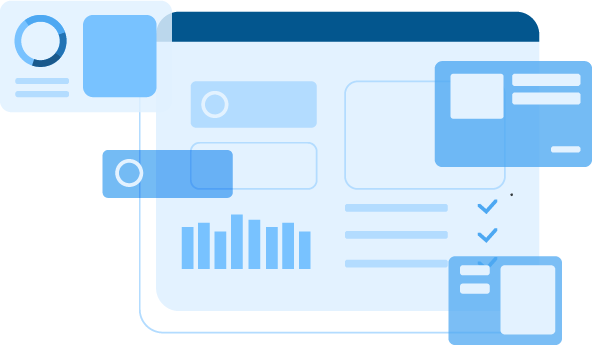
Here’s what you can see from your dashboard:
View Performance metrics for the Week, Month, or the Quarter
You can click the Performance icon on your dashboard to see detailed search information to help you understand how people found your profile.
- Go to your Business Profile dashboard.
- Click on Performance.
- A window will appear in the middle of your screen allowing you to view an overview summary along with a breakdown of Calls, Messages, Bookings, Directions and Website Clicks.
Managing & Growing Your Google Reviews
Managing Google reviews is something you really want to make sure you do because reviews carry a lot of weight when it comes to local rankings.
First, they shape a business’s online reputation, offering social proof that influences customer decisions. Positive reviews build trust and attract more clients. Second, reviews impact local search rankings, with Google considering quantity and quality when assessing a business’s relevance and credibility. Lastly, reviews provide valuable insights into areas of improvement for your business and expose where you can enhance offerings and services.
REMINDER: Engaging with reviewers, both positive and negative, demonstrates a commitment to customer satisfaction.
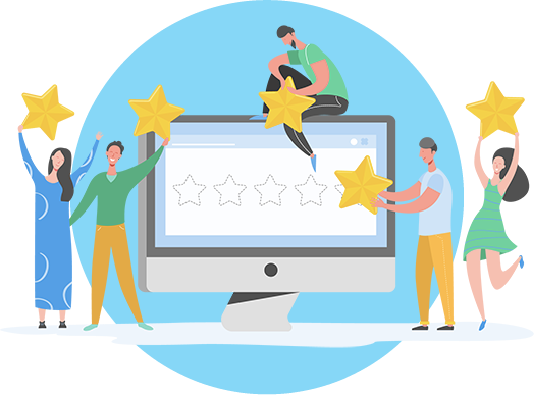
First, if you are looking to request a review, Google provides a link that you can use in order to make it easy on you and your clients. You’ll need to head to your Google Business Profile dashboard.
- Go to your Business Profile dashboard.
- Click on Ask for review.
- A window will appear in the middle of your screen allowing you to copy the invite link and share it with any individual you’d like
By sharing the link and requesting customers share about their experience with your business, you’ll increase your business reviews much faster than wishing and hoping. So, you’ll definitely want to add a step in your business process that includes asking for feedback via your review link.
As you start to grow your reviews on your Google Business Profile, you’ll want to respond to every single review, whether it’s good or bad.
Respond to negative reviews in a way that makes your business look attentive and customer-focused.
This goes a long way, not only for the customer, but also for those other people reading your reviews and your response to your reviews.
You want to make sure you find a way to communicate with people that don’t have the greatest experience with your business in a way that you turn that bad experience into a great experience for that customer.
Unfortunately, poor reviews are a reality, but you can show your professionalism by responding in a respectful, helpful manner.
Other prospective customers will take into consideration your responses to bad reviews just as much as they do with the reviews themselves.
You’re not going to be able to satisfy all people, and some people are going to have negative things to say about your business and the experience they had with your business. That’s OK.
Of course, positive reviews are much easier to respond to, if you can make the reply personal in any way, that is a bonus, but simply acknowledging their feedback and the time required is a good place to start.
By responding to both positive AND negative reviews you’re presenting your company as professional and responsible.
This is really powerful. Don’t pick and choose which reviews you respond to; it’s best that you respond to all reviews.
Syncing Your Google Ads Account
If you are running Google Ads, you’ll also want to make sure you sync your Google Business Profile with your Google Ads account.
One important step in the optimization process for Google Ads experts is ad location extensions. Location extensions are a feature in Google Ads that allows you to show business location data – such as your address – with your ads to increase the likelihood of someone taking action.
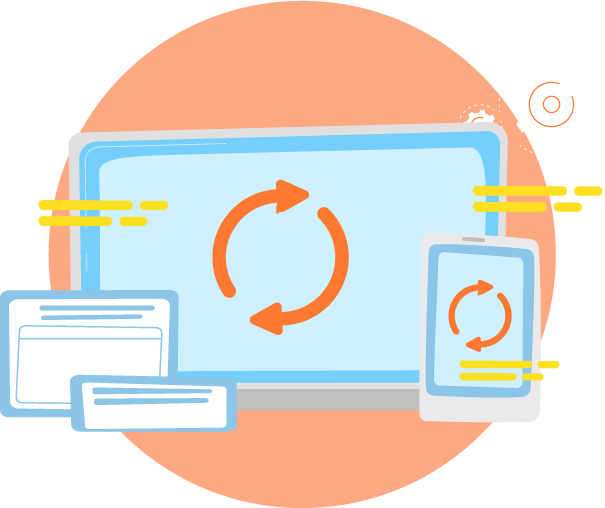
Connecting or syncing your Google Ads account with your Google Business Profile is important, especially for businesses that service a local market, and are running Google Ads. These two platforms serve two distinct yet equally vital purposes for businesses.
Your Google Business Profile is a complimentary platform or tool that empowers businesses to showcase essential information on Google Search and Google Maps. On the other hand, Google Ads operates as a paid advertising platform, allowing businesses to enhance their visibility across Google’s expansive search and display network by paying for positioning.
While Google Business Profile is indispensable for virtually every business, Google Ads serves as an augmentation, typically favored by growth-oriented companies in specific industries looking to enhance targeted traffic to their websites and offers.
Connecting the Dots
If your strategy involves leveraging Google Ads search ads to generate new business, it becomes imperative to establish a connection between your Google Ads and Google My Business accounts. This ensures a cohesive brand experience for potential customers across all channels.
Step 1: Verify that the email addresses associated with your Google Business Profile and Google Ads accounts are identical. To identify the email linked to your Google My Business account, log in and proceed to the “Settings” section.
Step 2: Confirm access to your Google Business Profile account in the Google Ads account. Once verified, log in to Google Ads and navigate to the “Ads and Extensions” section. Click on the “Extensions” tab.
Step 3: Generate a Location Extension by clicking the blue “+” button, selecting the “Location” option from the popup screen, and choosing the connected My Business account from the drop-down menu.
Congratulations! Your Google My Business account is now seamlessly linked with Google Ads, enabling you to utilize the associated locations as extensions in your advertisements.
VIDEO WALK-THROUGH:
Advanced Ranking Techniques to Increase Your Online Visibility
We’ve covered some of the basic ranking and optimization techniques to implement into the ranking of your Google Business Profile and Google Maps listing.
Now let’s jump into some advanced ranking techniques to help you gain an advantage over your competition.
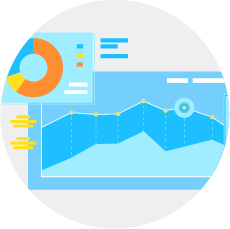
Advanced Ranking Techniques to Increase Your Online Visibility
We’ve covered some of the basic ranking and optimization techniques to implement into the ranking of your Google Business Profile and Google Maps listing.
Now let’s jump into some advanced ranking techniques to help you gain an advantage over your competition.
Tips and Tricks for Addresses/ Service Areas
Within the Google Business Profile, whether you have a brick-and-mortar location that people visit or you provide services in a specific service area (or both), you will want to be able to let Google know where you are looking to drive traffic from.
You want to make sure you set up the radius properly inside your address area or your service area.
That way you have at least a 15-mile radius to ensure that you cover the area where you are hoping to reach customers by telling Google that these are the areas where you want to show up.
If you are a home service business, you are able to actually list different service areas if you service your customers’ properties.
For instance, a plumbing company may service a 40- 50 mile radius from their place of business.
These are the businesses that go out and service homes, residences, and properties. You want to maximize the information you share about your service area.
Go ahead and add your target cities, counties, states, neighborhoods, and/or zip codes that you want your listing to show up for.
You are allowed to add up to 20 location identifiers to your listing. Try your best to use all 20 locations to maximize your local reach.
This is a key factor when it comes to optimizing for Google Maps positioning.
Encouraging and Managing Reviews
As mentioned earlier, you’ll want to respond to all reviews, good and bad.
Many business owners avoid responding because they don’t know how to or don’t want to address negative reviews.
Make sure that you respond positively back to all good reviews, and make sure you respond positively or in a way that helps the person having a negative experience have a positive experience with your business.
If you can turn an unhappy customer into a raving fan, I promise that it will benefit your business greatly. I’ve seen how powerful and positive these reviews can be for businesses, so you want to make sure to maximize the opportunity by responding to all your reviews on Google.com and anywhere that people leave reviews for your business.
Responding to reviews goes beyond customer relationships; it is also considered an advanced ranking technique.
In fact, individual factors like high numerical ratings, the quantity of reviews that contain text, and keywords in Google reviews matter.
In addition to responding to reviews, don’t be afraid to ask satisfied customers to submit reviews. The more positive reviews, the better!
You can learn more about requesting reviews and responding to reviews here.
NAP Foundation for Citation Building
The next advanced ranking technique to consider is NAP, which stands for Name, Address, and Phone Number, or NAP+W – Name, Address, Phone Number + Website.
NAP consistency are key when it comes to local rankings. A consistent NAP, along with reviews, are two core elements that will help you continue to open the ranks on Google Maps and Search. The more you can maximize those opportunities, the better chance you have to rank higher.
Having a consistent business name, address, and phone number on relevant directories and websites across the Internet is also a solid foundation for citation building. A citation is a mention of your business name and contact information on a third-party website like Yelp or the BBB as a general example.
You want to be able to add your business to pretty much every relevant online directory you can and you want to use the exact same NAP on every directory site you set up.
These can be general directories like:
These are all general business directories online. Then there are also niche-specific directories.
For instance, in the general contracting niche, you would set up a free business profile on sites like Houzz, which focuses on general contractors, building ideas, design ideas, and other topics like that. Or sites like BuildZoom, which is specifically for builders.
That would be a relevant niche-specific citation for a general contractor.
You want to find relevant, industry-specific citations or directories that will best support your business online and help translate to Google what your business is all about.
Every action you take online and every business profile you set up online is telling Google a story about your business. That’s why it’s really important to make sure that you don’t just create an online profile or any directory but focus on relevant online directories that make sense for your business. Google is not happy if you are just filling out random directories that really aren’t relevant to your business.
A Note About Google Maps Visibility Based on Customer Location
It’s really important to remember where your customers are located. When they’re searching on Google.com, for instance, you’re hoping your business shows up even if your searchers happen to be twenty miles away from your business.
Google actually takes into account the searcher’s IP address and where they’re located.
That may influence where and when your business listing shows up on Google Maps. Don’t get discouraged if your business just doesn’t show up 20, 30, or 40 miles away from your business location. That can happen.
Now, do you want them to show up on searches that are 20,30, or 40 miles away from your business, if possible? Absolutely. You want all the exposure you can get. But the chances of that happening are slim because Google takes location into account when people are searching for services through their search engine.
How to Get Help from the Google Support Team
Google Business Profile is a powerful tool for businesses to manage their online presence and connect with potential customers.
However, like any platform, there may be times when users encounter issues or have questions that require assistance.
In such cases, it is essential to know how to get help from the Google My Business Help Community.
This comprehensive resource site that offers a wealth of information and frequently asked questions that can address many common issues. Users can search for specific topics or browse through different categories to find relevant articles and guides.
If you’re not getting the answers you need from the community, you may need to submit a help ticket to the Google team.
Lastly, “If you come across misleading information or fraudulent activity on Google Maps related to the name, phone number, or URL of a business, you may submit a Business Redressal Complaint. Complaints submitted through this form will be reviewed in accordance with our guidelines for representing businesses on Google Maps.”
Here is the link to the Business Redressal Complaint Form.
Wrapping Up
Let’s review what we’ve covered in this Google Business Profile marketing guide.
These are all very important steps to help you get free high-quality leads from your Google Business Profile.

So Google Maps is the same as your Google Business Profile. It’s all on the same platform. You access everything there, including:
Key information to manage inside your Google Business Profile dashboard:
- Your business information (name, address, phone, website, description, services, etc)
- Google reviews management (link for requests, ability to reply)
- Performance metrics (for your profile, including call data, search queries, and more)
- Updates and posts about real time info (updates, offers, events)
Be sure to fill out your profile completely as outlined above for best results. Every opportunity to fill out and optimize your profile is really going to help you when it comes to your ranking factors on Google.com.
Just think of it this way…
Is Google going to be more excited about a profile of a business that’s 80% filled out or another one just like it that’s 100% filled out?
Google will give preference to the one that’s complete because it looks more legitimate and provides a better experience for its users.
Why does that matter?
Because Google, just like you, has its own website, Google.com.
Google’s job is to provide searchers with a great user experience just like your goal is to provide a great user experience to your potential and current customers via your website and other online properties.
If your website or your Google Business Profile listing doesn’t provide a good experience for the Google users that Google sends to your listing, then there’s a good chance it won’t want to send much traffic to your listing because it could potentially provide a poor user experience.
Ultimately, not only do you need to fill out this profile completely, but you should fill out online company profiles completely that are related to your business, as well. That way Google and all the other search engines and places online think that you are a legitimate business, no matter what size you are.
Always be consistent with your NAP (name, address, phone number).
This is key because if there are any slight variations in your name, like you have an “Inc.” at the end on one version and a version without it, that can cause confusion. Google is basically your anchor to your NAP program, your citation program.
You want to make sure your name, your address, and your phone number are exactly the same on Google, your website, and other online listings like Bing, Yahoo local listings, social media channels, Angie’s List, the Better Business Bureau, Yelp, and the like.
Lastly, you want to make sure you’re getting online reviews from your customers. Ideally, these would all be five-star reviews, but that’s not realistically going to happen, especially if you’re servicing enough people. It just comes with the territory. That’s fine. The most important thing is to make sure you get consistent business reviews.
In addition, you want to follow up with every review, good or bad. That is really where you want to go when it comes to maximizing opportunities with reviews.
Having your Google Business Profile properly set up and optimized is a critical step in developing your company’s rock-solid online foundation.
If you’re not building on a solid foundation online, the energy and effort you put into your online presence moving forward will be compromised.
We can’t emphasize this enough. Once you have followed the steps outlined in this Google Business Profile marketing guide, remember to check your listing often to update your information, add photos or videos, respond to your reviews, publish updates, and see what new features might be offered.
By staying on top of your Google Business Profile, you will reap the benefits of greater visibility in local searches.
Want Our Team To Help You Make Your Google Business Profile Listing More Visible? Send Us A Message Here
READY TO GROW?
We always start with your business goals and budget, and then, from there we can help you find the right digital marketing solution to fuel business growth!
Fill out the form and we’ll be in touch ASAP!
Want to embed this infographic on your website?